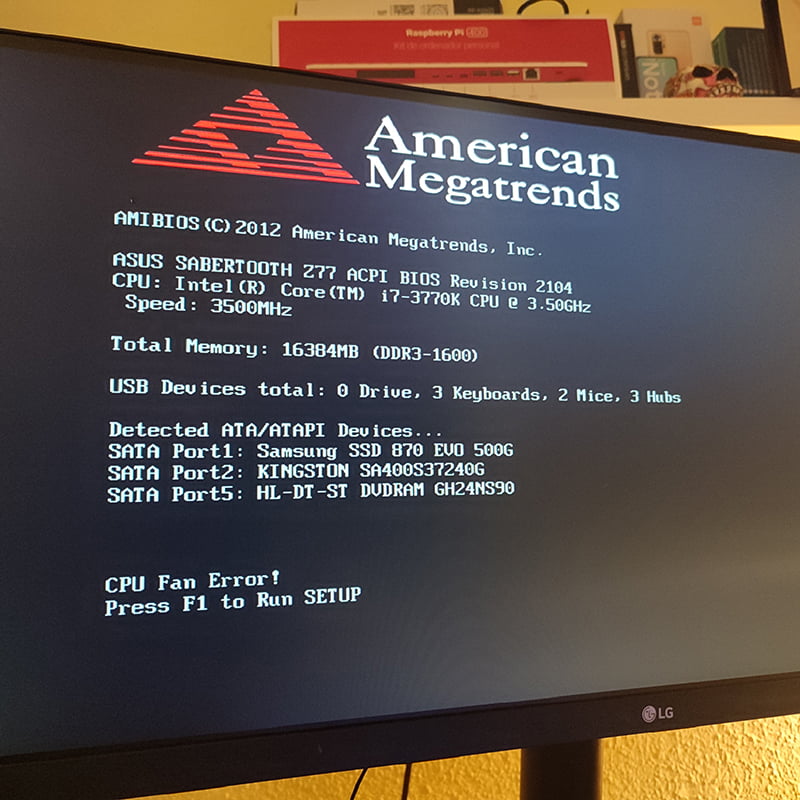
Tabla de contenidos
how to fix the damn CPU Fan Error! Press F1 to Run SETUP?
This message at startup is common on machines with older or less old ASUS motherboards, but it can appear with other brands.
I had this error message for a few months from the first day I turned on a new computer with nothing wrong. When I asked the company that had assembled it, they told me more or less that "that was nothing" and to disable the alert in the BIOS.
But, of course, it seemed to me to be a botched solution because disabling the warning of a supposed error does not solve the error, if it exists.
Analysing the message textually, we only know that we are warned of an undetermined error in the CPU fan and that we should press F1 to access its configuration in the BIOS.
what if the error does not exist?
Sometimes, this problem has no solution because the problem does not exist. And I say this because the error can be the message itself that is generated falsely by an erroneous reading with some brands of fans.
One of the explanations that put me on the track and that reinforced this theory I found here after rummaging through every corner of the internet.
"What happens is that Arctic fans (the brand of my fan) have a very wide operating range, they can spin at very low rpm and stop completely if the PWM signal is below a certain percentage. Motherboards have a low rpm alarm, it detects that the fan is spinning at low rpm and mistakes it for a fan failure. Check in the BIOS how many rpm this alarm is set to, just lower the rpm figure or disable the alarm and you're done".
It was likely. Still, I didn't stop looking and I read that even ASUS on their website gives this solution of disabling the CPU fan speed alert as valid.
It should be stressed that this is not a universal solution nor the most recommended one right off the bat. Even if your CPU fan is Arctic branded and your ASUS board is ASUS branded, before opting for this solution you should make sure that the error message is not real.
Check the fan
Make sure that the fan is spinning and that it is connected correctly where it should be connected (on CPU_FAN) and that the connector is in good condition. Check your motherboard documentation. The CPU_FAN connection, for obvious reasons, is usually on almost all boards at the top near the processor fan.
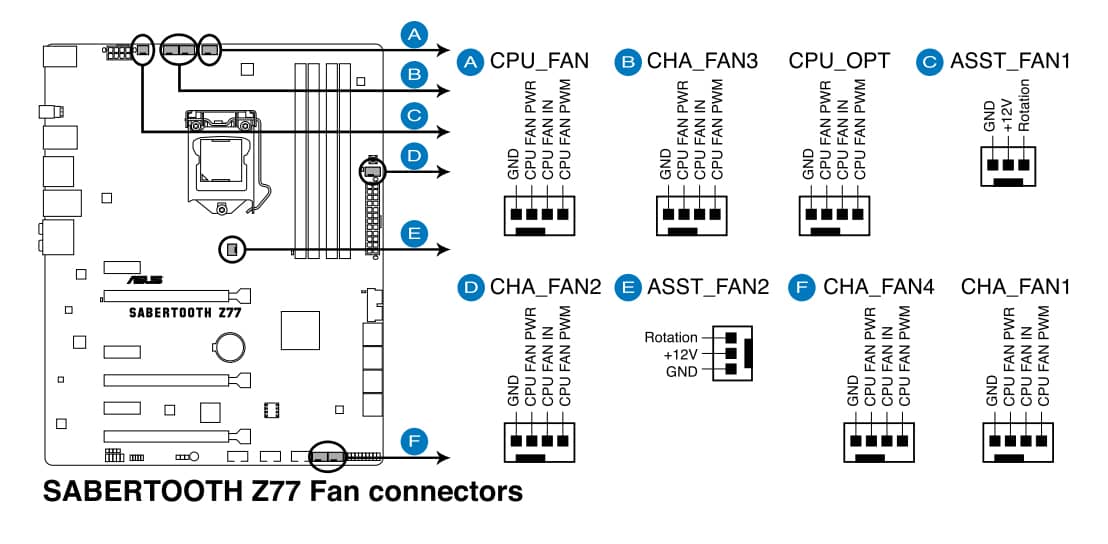
Disassemble and reassemble and reconnect the fan in case something is wrong, broken, loose or damaged.
Clean the fan. Debris may be causing it to spin at a slower speed than it should, slow down intermittently, or even stall. Also make sure it is not making any strange noises and if there is no mechanical failure or obvious breakage you can lubricate the bearings a little with a drop of sewing machine oil to see if the noise disappears.
If you confirm a physical problem, you will have to repair it, if possible, or replace the fan.
It is also a good idea to update the BIOS to see if the latest version of the BIOS solves the problem.
Ignore the error message
Only if the machine is not getting hotter than normal, everything is working fine, the fan is running at normal speeds and nothing is broken or sounds ugly, you can safely disable the alert in question, never to see it again.
To ignore the error message, follow the usual steps to enter the BIOS. Reboot, press F2 (or the access key assigned to your machine). Once there, go to advanced mode, which is usually entered with F7, and under the monitor tab, look for CPU Q-Fan Control.
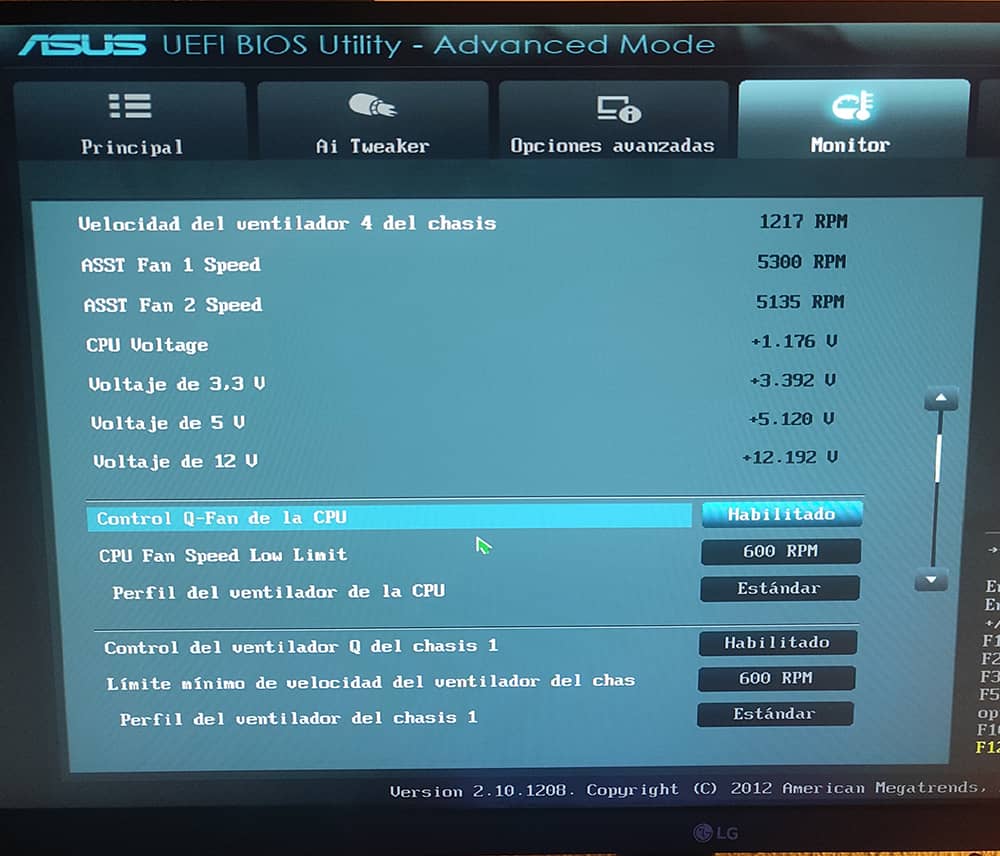
Click on CPU Fan Speed Low Limit and choose "Ignore".

If you want, you can also try selecting lower speeds like 300 or 200 rpm. In my case it didn't do any good as the BIOS kept misreading (or not reading) the fan speed,




